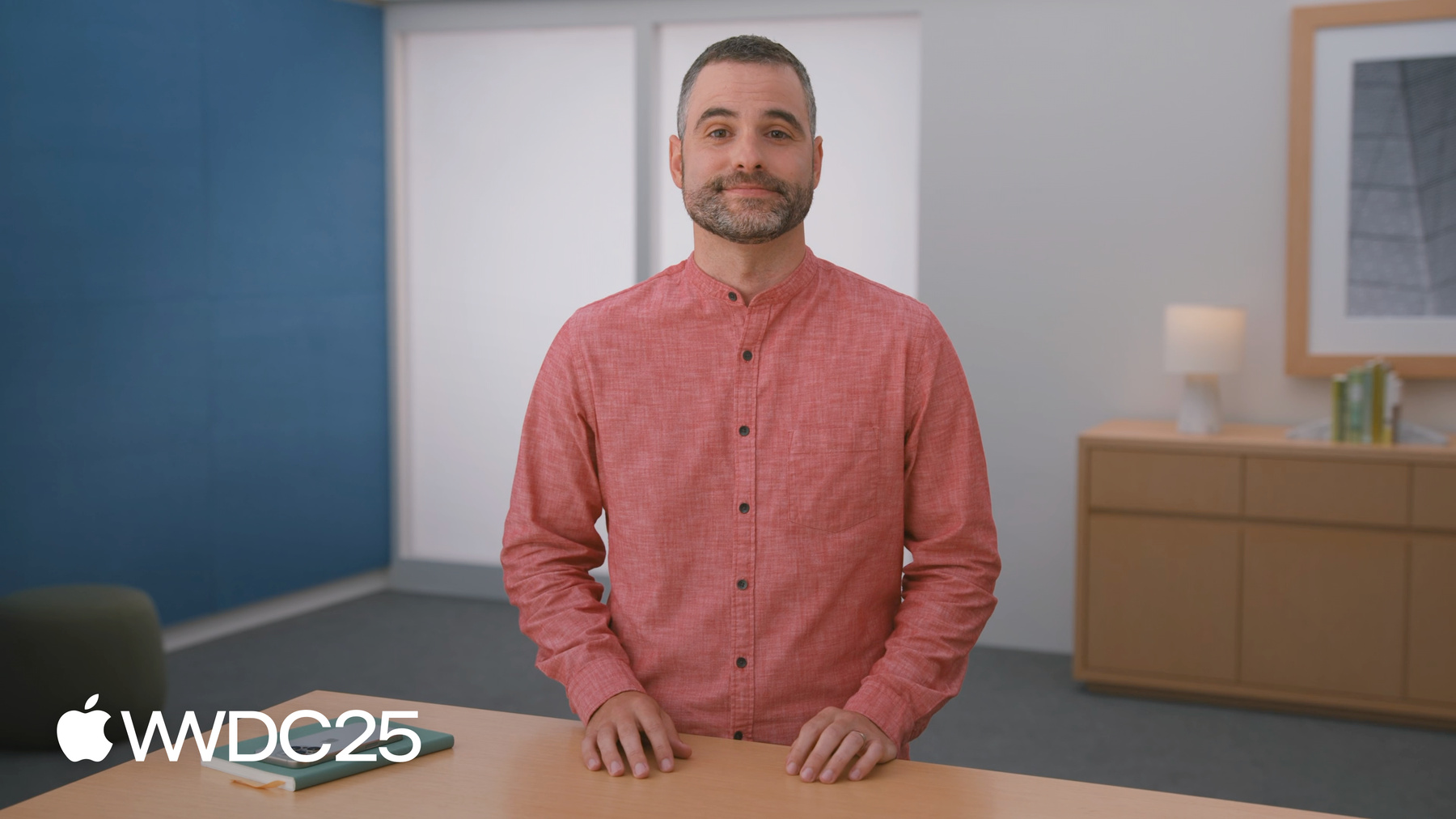Design safe and age‑appropriate experiences for your apps and games
At Apple, our goal is to create technology that empowers people and enriches their lives, while helping them stay safe online and protect their privacy — especially children and teenagers. Learn how you can provide age-appropriate experiences and safeguard privacy in your apps and games using the industry-leading features available across Apple platforms.
Declared Age Range New
Parents can allow their children to share the age range associated with their Child Account with app developers. You can use the Declared Age Range API to provide age-appropriate content and experiences based on a child’s age range. Parents can also choose the sharing option that’s appropriate for their child: Always, Ask First, or Never. To help ensure privacy, the child’s actual birthdate isn’t provided.
PermissionKit New
PermissionKit allows you to improve safety for children by allowing the parent to have a say in who their child communicates with. Use this framework to let children ask their parents for permission to communicate with others in your app or game — for example, requesting to chat, follow, or add another user. Parents can easily approve requests from their own devices with one tap in Messages.
SensitiveContentAnalysis Updated
Provide a safer experience in your apps and games by detecting and alerting users to nudity in images and videos before displaying them onscreen. This framework enables your app or game to check whether images or videos contain any sensitive content, before they are shown to or sent by the user. In addition, the SensitiveContentAnalysis framework now also enables developers to detect nudity in their video-calling apps and provide real-time interventions.
Providing Screen Time experiences
With Screen Time, parents can view their child’s time spent on their devices across apps and the web, schedule time away from the screen, and set time limits for app use. If your app allows users to access web content — such as through a web browser or in-app web view — you can use the ScreenTime framework to support families in building healthy digital habits. Use this framework to:
- Share which websites their child has visited through your app or game. This information appears in the Screen Time report.
- Detect which website a parent has allowed or restricted via Screen Time settings and have your app or game respond accordingly.
- Support browser history deletion within your apps and games to further enhance user privacy.
Custom parental control experiences
You can leverage a variety of frameworks to create custom experiences that allow parents to manage their child’s device usage, including:
DeviceActivity: Get insight into the duration and frequency of usage for specific apps or app categories. If a child reaches their limit, your app or game can thoughtfully respond — such as by providing a bedtime experience, sending notifications based on their usage, or preventing a child from accessing an app or website. You can even provide reports of their device usage, while still maintaining privacy.
ManagedSettings: Provide parents with a way to restrict access to certain settings and features on their child’s device. With the parent’s permission, you can limit app installations, disable passcode changes, or apply other behavior rules in order to support safer and more focused device interactions.
FamilyControls: Request authorization to apply parental controls. Once approved, you can let parents manage their child’s access to specific apps, app categories, or websites—all from within your app or game.
Media ratings
Incorporate the media ratings a parent deems appropriate for their kids. This lets you display the appropriate movies or TV ratings based on the parent’s provided parameters to children using your app, without having to rely on monitoring using DeviceActivity or authorize your app through FamilyControls.
App age ratings Updated
When submitting your app or game, you must provide information about the types of sensitive content within it, how frequently it appears, and whether you provide certain features that impact the kinds of content that can be presented. Based on this information, Apple generates an appropriate app age rating that appears on your App Store product page. This rating indicates the recommended minimum age to download that app or game.
Later this year, three new age ratings will be available to give parents more details on the most appropriate age for your apps and games. When setting up your age ratings in App Store Connect, an updated workflow lets you easily indicate key controls and capabilities within your app or game such as Parental Controls, or whether messaging or advertising is included. Based on your responses, an appropriate age rating for your app or game is calculated and you can assign a higher rating if you’d like.
 Distributing on the App Store
Distributing on the App Store
The App Store is designed to be a safe and trusted place for everyone, including children. We offer a variety of features to help parents determine which apps, games, and content are appropriate for their kids, while providing a safe, fun, and enriching experience.
Kids category
The Kids category on the App Store is a great way for people to easily find apps and games specifically designed for children aged 11 and under on iPhone and iPad. Parents can expect that apps and games in the Kids category are age-appropriate, protect their children’s data, and present parental gates to moderate a child’s ability to perform certain actions.
Kids apps should not transmit personally identifiable information or device information to third parties — even in sections intended for adults — unless the parent explicitly consents. If your app or game includes advertising, please note this content must be human-reviewed for age appropriateness in order to be displayed.
In order for your app or game to appear in the Kids category, you’ll need to do the following:
- Select an age band in App Store Connect: Choose whether your app or game is appropriate for ages 5 and under, 6-8, or 9-11.
- Follow the App Review Guidelines: Ensure your app follows the App Review Guidelines. Kids apps must also comply with guideline 1.3 and guideline 5.1.4.
- Provide parental gates: These are adult-level tasks that must be completed in order to continue using your app or game. Parental gates aim to prevent kids from engaging in certain activities without their parent’s knowledge — such as buying In-App Purchases without permission, or following link outs to content outside of your app or game (such as external websites, social networks, or other apps). If your app is intended for pre-literate children, consider using a voiceover prompt to help kids know that they need to involve their parent.



Product page
Your App Store product page helps parents make more informed choices about the apps, games, and experiences that are right for their children. This is where they can learn your app or game’s age rating, which includes details on the frequency of certain types of content such as suggestive themes or language. Parents can also see whether you offer In-App Purchases, as well as your privacy nutrition label, which helps them understand more about any data you collect and whether the information is used to track them or is linked to their identity or device.
Later this year, parents can view even more information to determine what content is appropriate for their children with updated age ratings and content labels that indicate whether your app or game offers content controls, like Parental Controls or age assurance. They can also understand if your app or game contains any user-generated content, messaging, or advertising, so they can better understand the content their children may encounter.
Ask to Buy
With Ask to Buy, when children want to make an eligible purchase or download an app on the App Store — such as downloading an app from the App Store, buying an In-App Purchase, or redownloading a shared app — they send a request to their parent or guardian. The parent can view information about the app or game and decide whether or not to allow the request.
If your app or game offers In-App Purchases, parents can allow their children to make purchases with Ask to Buy. With Ask to Buy, children must send a request to their parent or guardian and be granted permission before they can make a purchase.